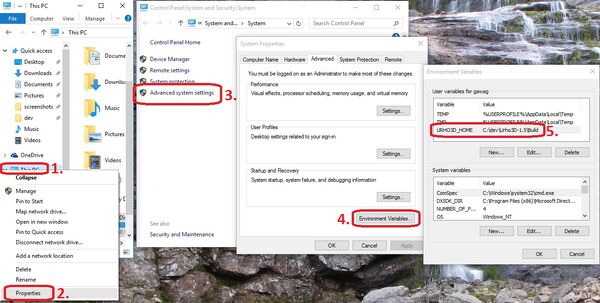mNo edit summary Tags: Visual edit apiedit |
mNo edit summary Tags: Visual edit apiedit |
||
| Line 33: | Line 33: | ||
== 3. Prepare Build and Build == |
== 3. Prepare Build and Build == |
||
| + | Like in [[Building Urho 1.5 (Windows 10, MinGW/GCC)|Building Urho 1.5 (Windows 10, MinGW/GCC)#4._Run_CMake_to_create_the_project_files_for_Urho]] open a terminal and use the cmake script to generate the project build files: |
||
| + | [[File:Urho new project prepare.JPG|centre|thumb|600x600px]] |
||
| + | You have to use the same options you used to build Urho. |
||
| + | |||
| + | You can also use the CMake GUI: |
||
| + | [[File:Urho new project cmake gui.JPG|centre|thumb|600x600px]] |
||
| + | '''Note for Mac OS X:''' There is an issue with the default STL not fully supporting C++11. You need to switch the STL to libc++ with "<code>-stdlib=libc++</code>" like |
||
| + | |||
| + | <code>set(CMAKE_CXX_FLAGS "${CMAKE_CXX_FLAGS} -std=c++11 -stdlib=libc++")</code> |
||
| + | |||
| + | == 4. Build == |
||
| + | Open the created project files and build them: |
||
Revision as of 01:46, 14 December 2015
This tries to be a shorter and easier version of http://urho3d.github.io/documentation/1.5/_using_library.html.
(There's an old guide for Urho 1.32 here: Creating a new Urho3D 1.32 Project.
1. Urho3D Environment Variable
Create a new environment variable (user or system variable) called "URHO3D_HOME" and set the value to the path where you build Urho into:
How this is done in Windows is explained in more details here: Building Urho 1.5 (Windows 10, MinGW/GCC)#3._Set_up_MinGW_for_CMake
2. Create and Fill Project Folder
You can use this quite minimal Urho Sample Project to skip copying and filling the folder manually:
2. 1. Copy those files and folders from Urho
CMake/ cmake_generic.bat
2.2. Copy one or more of the "cmake_*.bat" files depending on the build system you want to use. If you are using codeblocks, copy "cmake_codeblocks.bat". If you are not on Windows, get the files ending on ".sh" instead of ".bat".
2.3. Create a "bin" folder with a "CoreData" and a "Data" folder inside. You may want to copy "CoreData" from Urho to get same basic materials.
2.4. Create a "CMakeLists.txt" and fill it with:
# Set project name
project (SampleProject)
# Define target name
set (TARGET_NAME SampleProject)
######################################
# Set minimum version
cmake_minimum_required (VERSION 2.8.6)
if (COMMAND cmake_policy)
cmake_policy (SET CMP0003 NEW)
if (CMAKE_VERSION VERSION_GREATER 2.8.12 OR CMAKE_VERSION VERSION_EQUAL 2.8.12)
# INTERFACE_LINK_LIBRARIES defines the link interface
cmake_policy (SET CMP0022 NEW)
endif ()
if (CMAKE_VERSION VERSION_GREATER 3.0.0 OR CMAKE_VERSION VERSION_EQUAL 3.0.0)
# Disallow use of the LOCATION target property - therefore we set to OLD as we still need it
cmake_policy (SET CMP0026 OLD)
# MACOSX_RPATH is enabled by default
cmake_policy (SET CMP0042 NEW)
endif ()
endif ()
# Set CMake modules search path
set (CMAKE_MODULE_PATH ${CMAKE_SOURCE_DIR}/CMake/Modules)
# Include Urho3D Cmake common module
include (Urho3D-CMake-common)
# Find Urho3D library
find_package (Urho3D REQUIRED)
include_directories (${URHO3D_INCLUDE_DIRS})
# Define source files
define_source_files ()
# Setup target with resource copying
setup_main_executable ()
Replace SampleProject with your project name.
2.5. Create source files. CMake needs at least one .cpp file to set the linker correctly.
Your folder could now look like:
3. Prepare Build and Build
Like in Building Urho 1.5 (Windows 10, MinGW/GCC)#4._Run_CMake_to_create_the_project_files_for_Urho open a terminal and use the cmake script to generate the project build files:
You have to use the same options you used to build Urho.
You can also use the CMake GUI:
Note for Mac OS X: There is an issue with the default STL not fully supporting C++11. You need to switch the STL to libc++ with "-stdlib=libc++" like
set(CMAKE_CXX_FLAGS "${CMAKE_CXX_FLAGS} -std=c++11 -stdlib=libc++")
4. Build
Open the created project files and build them: